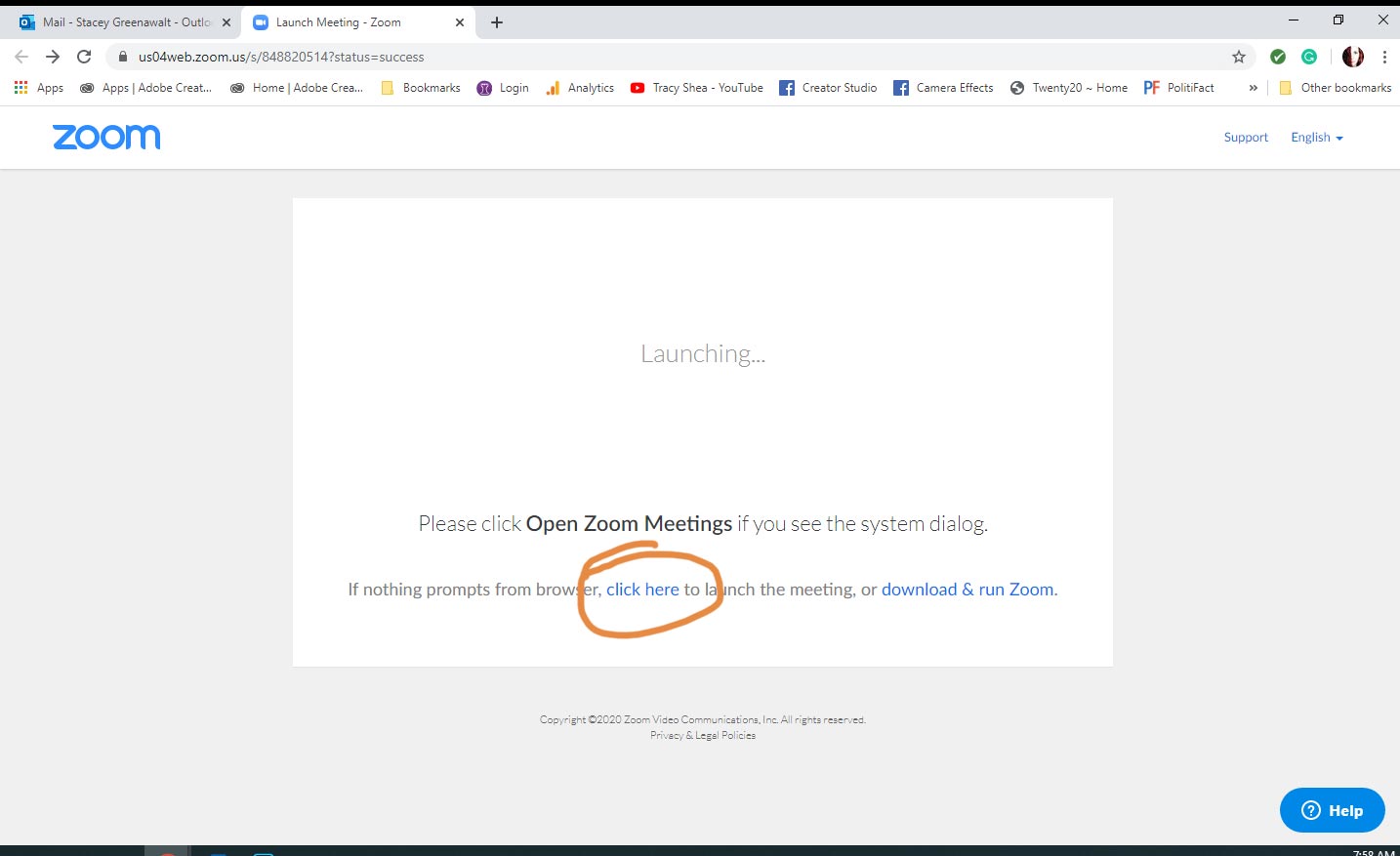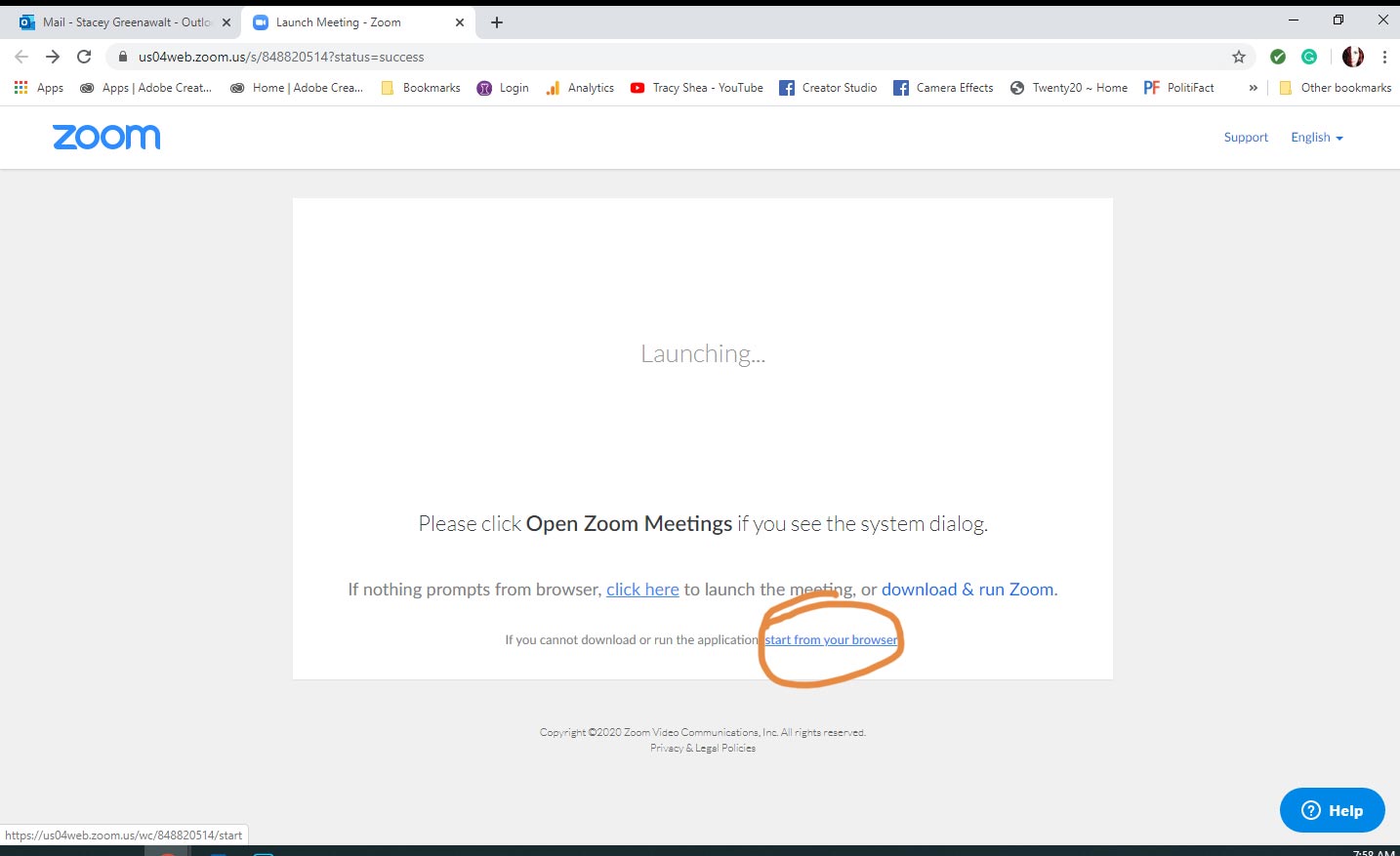GENERAL ZOOM INFO FOR CLEBURNE CHAMBER
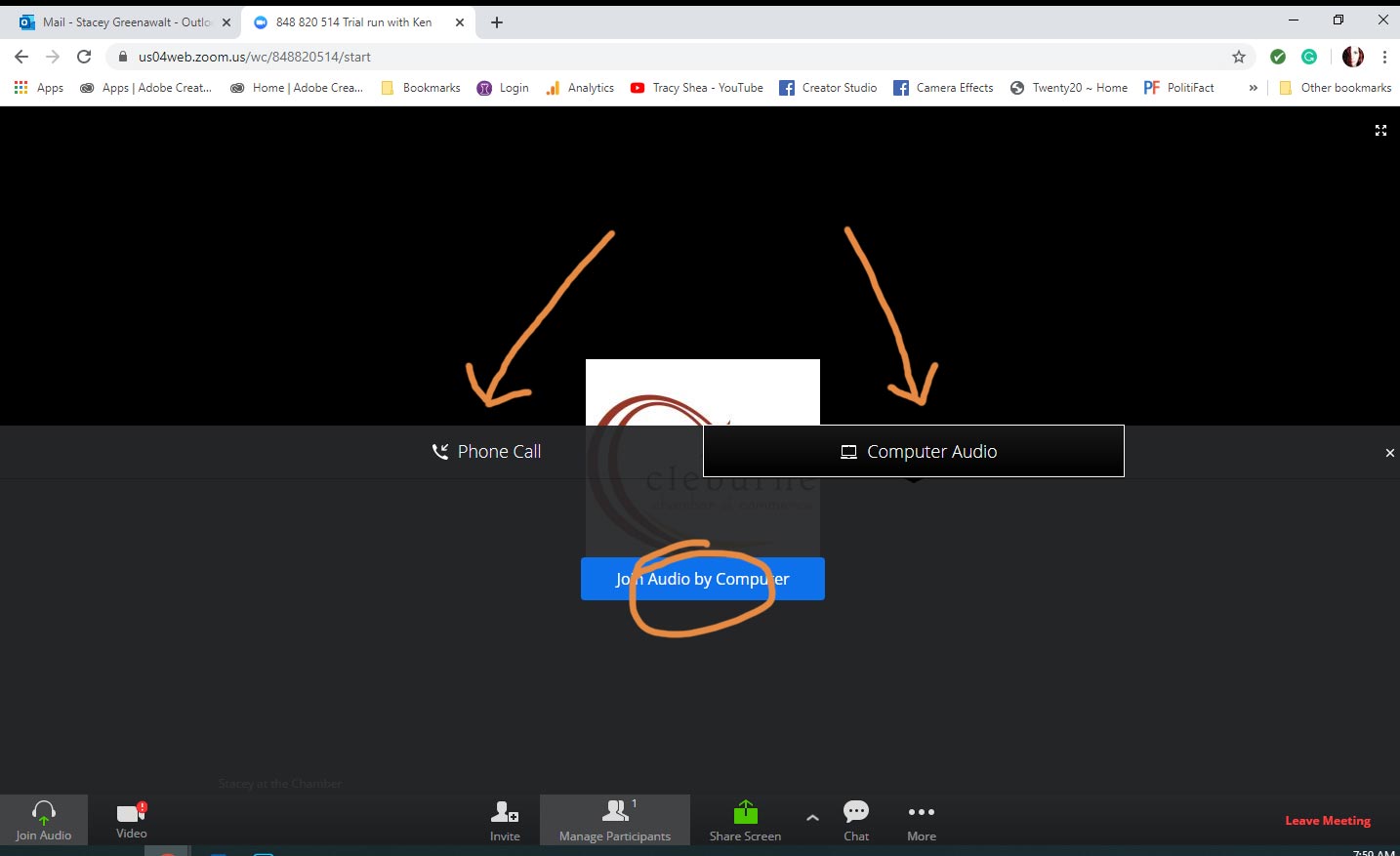
You can choose your audio option. If you don't have microphone and/or speaker, you can opt to call in. Otherwise, choose computer audio and then click the blue button.
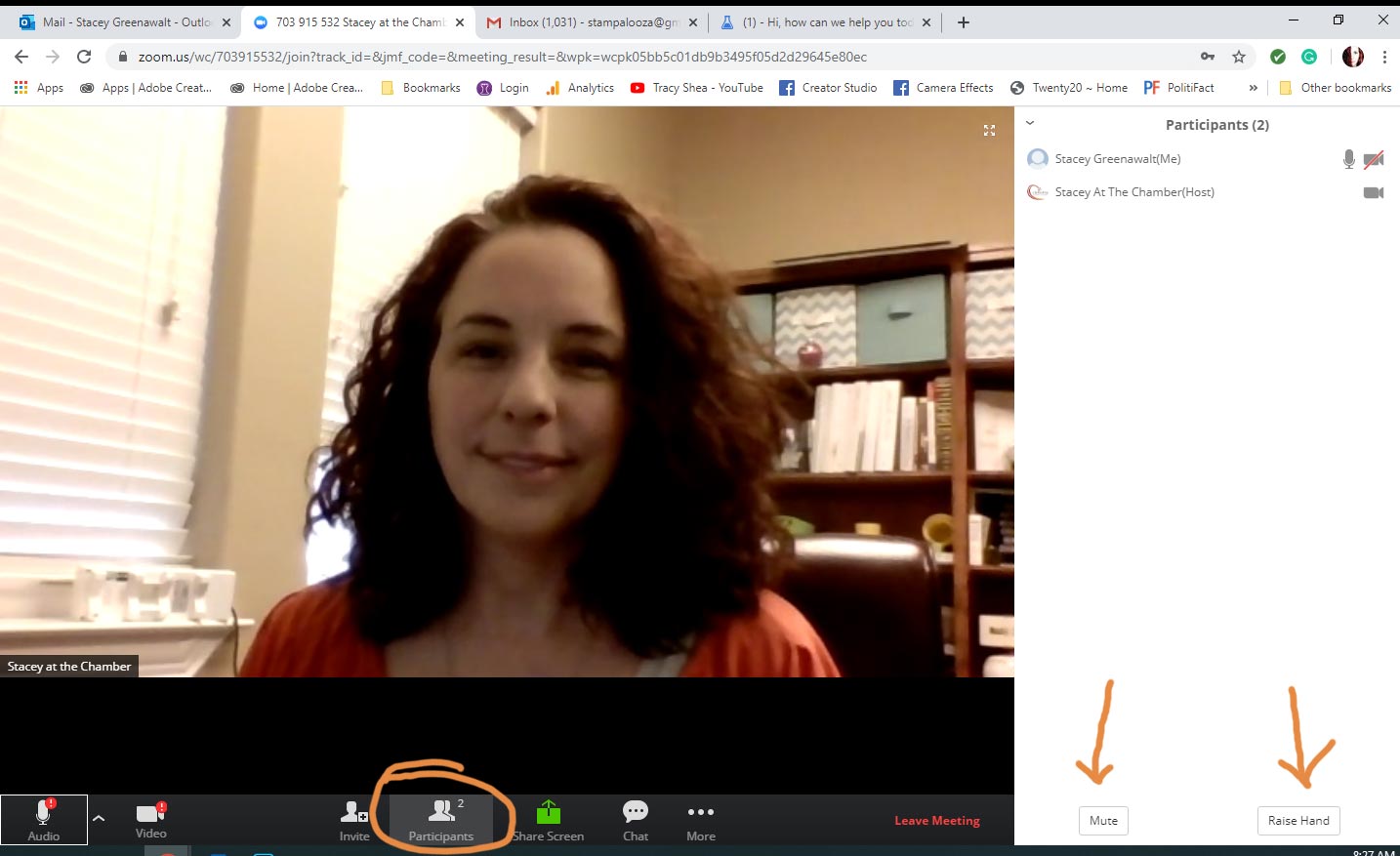
Click the Participants option in the bottom menu. Please take note of the MUTE and RAISE HAND BUTTONS. Please make sure you are muted. If you have a question, please click the Raise Hand button.
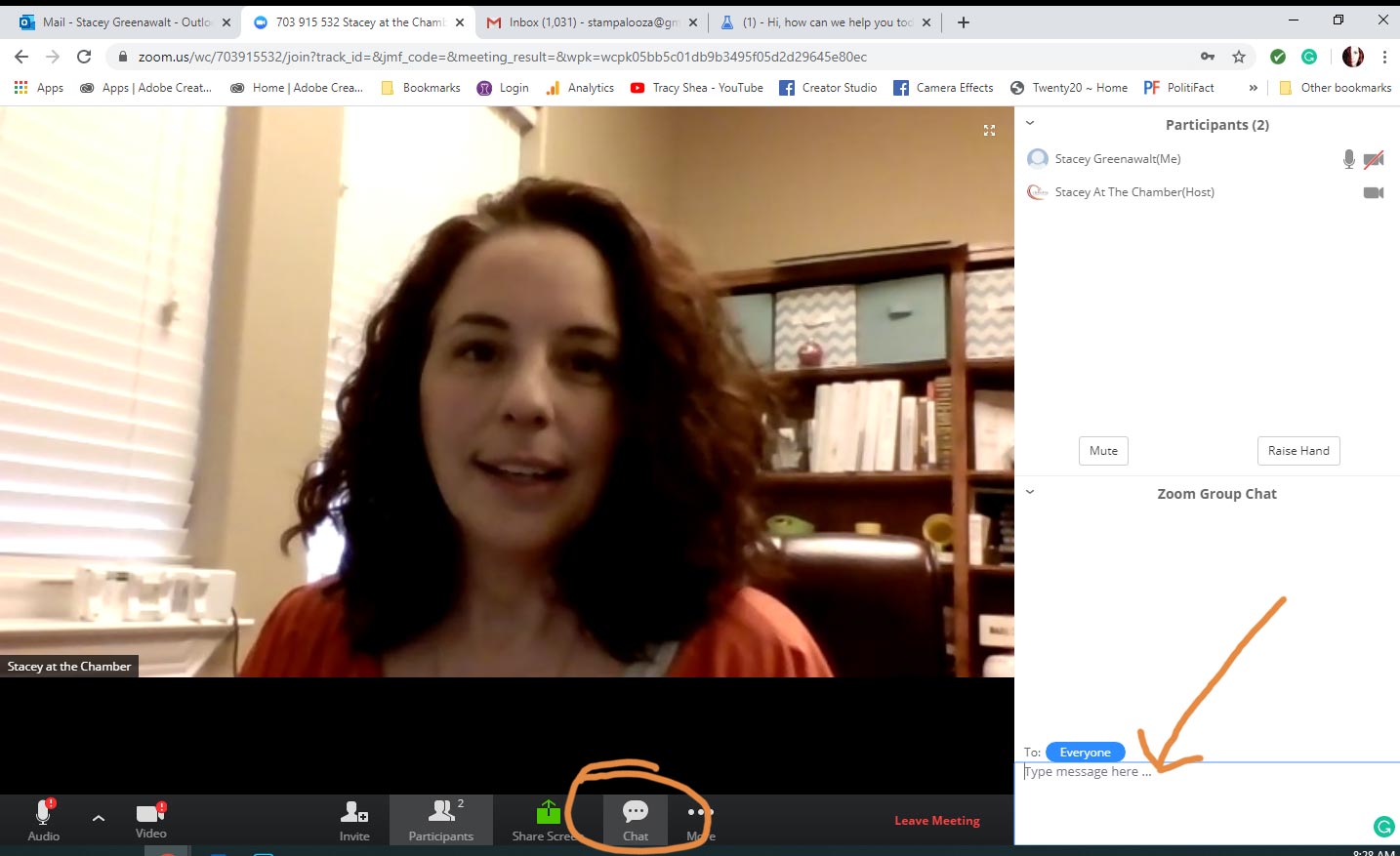
At any time, you can TYPE your question. Click the Chat option in the bottom menu. A chat box will appear in the bottom right screen. Type your message into the box and hit enter.